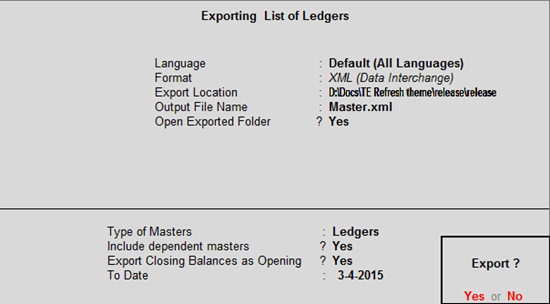Data Import Export in Tally 1 to 100 years data in current year
Data for Export and Import - Masters and Vouchers
With Tally ERP 9 the complete data can be exported from and
imported into an entirely new firm with ERP 9. The masters must be exported
before the transactions. Make sure F11: The Importing and Exporting Company's
Features are the same.
This webpage
- masters for export
Master of Export
A company's internal masters can be exported in a variety of
formats. The kind of masters you want to export is another option. Tally may
import masters that have been exported in XML format.Using the Import Masters
feature of ERP 9.
1. Go to Gateway of Tally > Display > List of Accounts .
2. Click E : Export .
3. Press backspace to configure the export options.
● Select the Language .
● Select the Format .
● Enter the Export Location .
● Enter the Output File Name .
● Select the Type of Masters to be exported.
● Set the option Include dependent masters? to Yes .
4. Enable Export Closing Balances as Opening , if required. The Export Report screen appears as shown below:
5. Press Enter to export.
The exported file is saved in the location specified.
Export Vouchers
Vouchers recorded in a corporation can be exported in a variety of forms. The kind of coupons to export is another option. Tally can import vouchers that have been exported in XML format.Using the Import Vouchers feature in ERP 9.
1. Go to Gateway of Tally > Display > Day Book .
2. Click F2: Period to change the period.
3. Click E : Export .
4. Press backspace to configure the export options.
● Select the Language .
● Select the Format.
● Enter the Export Location .
● Enter the Output Filename .
● Enable the option Open Exported Folder? , if required.
5. Enable the following options, if required.
● Show Voucher Numbers also?
● Show narrations?
● Show bill wise details?
● Show Cost Centre Details also?
● Show inventory details?
● Show additional description of Stock Item?
● Show Bank Details also?
● Show Additional Details?
● Show dependant Masters also?
6. Select the required Day Book entries in the field Select vouchers to show